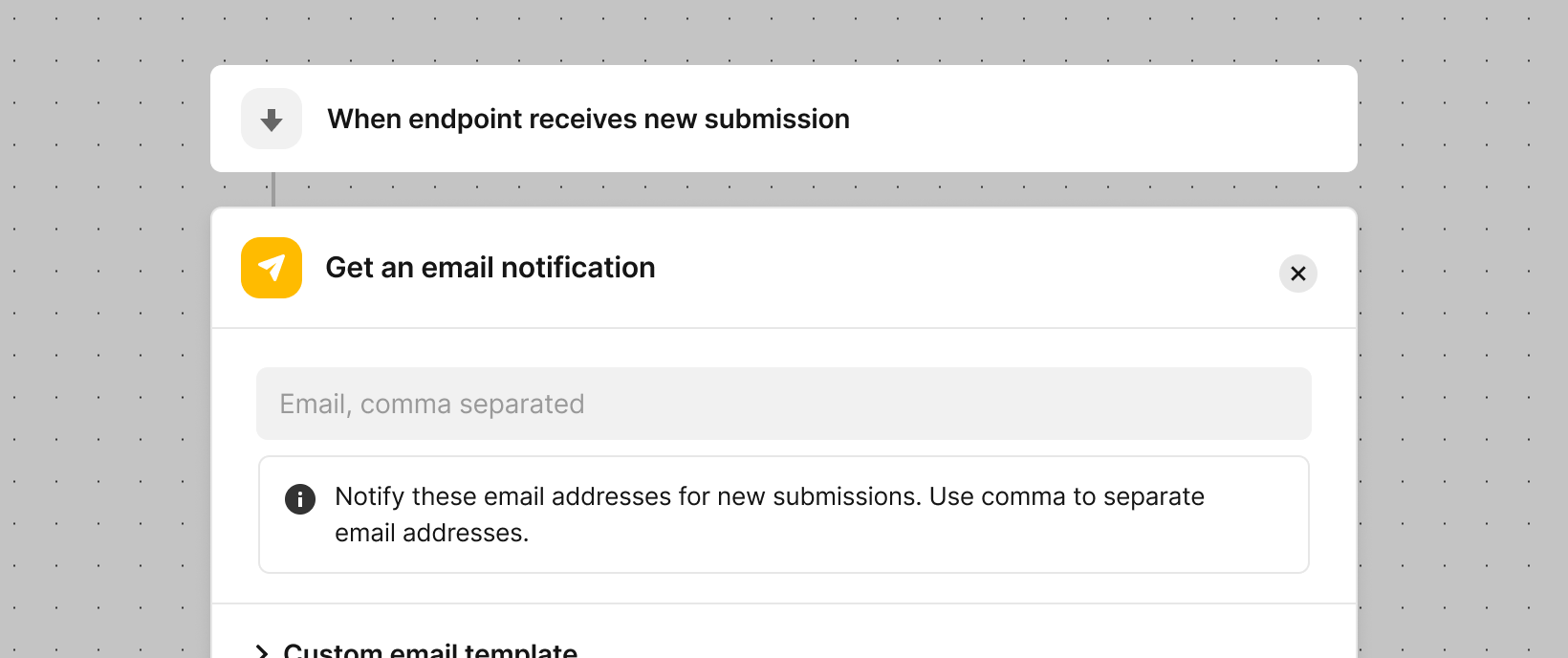
Description
Email notification feature allows you to setup email notifications for every submission posted to your Getform form endpoint. So, you can get notified when you receive new submissions to your form.
To setup email notifications plugin, follow these steps:
- Go to your dashboard and select your form endpoint.
- Navigate to the Automation page and select the "Send an email notification" action.
- Type in the email addresses you wish to notify
- Click "Save Changes" at the bottom of the section
Reply-To Address
If you have an input with name="email" attribute in your form HTML, you can directly reply to the sender email address
who originally submitted the form in your email.
<form action="https://getform.io/f/{your-endpoint}" method="POST">
<input type="email" name="email">
<button type="submit">Send</button>
</form>
Notes
- If you have a running custom email server setup, email notifications will be sent from your custom email server.
- Email notification feature supports 1 email recipient for Free plan and 10 recipients for Start, Grow and Scale plans.